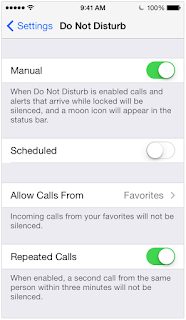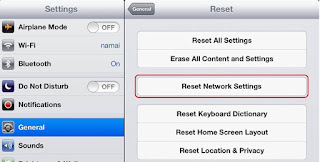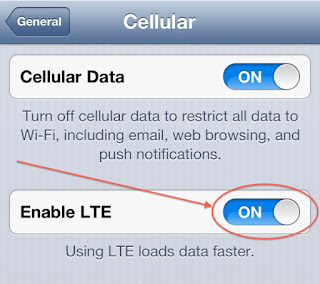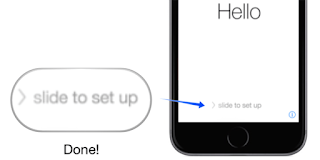Perhaps you’re among of those users who are fully satisfied from their iPhone 6, as many users are. Although, Apple’s new gadget iPhone 6 has some sort of issues, if we compare iPhone 6 to any other available handset in the market. Among these issues, there’s one of major problem occurs when your iPhone simply iPhone 6 not ringing, and some of the consumers also reported about this issue.
Below are some helpful ways that can be beneficial for you if you encountered this kind of issue when your iPhone stops ringing. You can read 5 amazing ways to solve the issue when iPhone 6 not ringing. You just need a little patience, to solve this issue, try all the below mentioned solutions one by one, and I believe, your iPhone will start ringing normally as before.
Check If The Mute Is On
It often happens, when your mind didn’t work about what’s the reason behind it that your iPhone stop ringing, the reason why your iPhone stop ringing may be the due to be on “Mute”, the Mute is “On”. So just look at the “Mute” button which lie on one side of your iPhone. The iPhone is on “Mute” when you see the orange line inside the switch.
Do Not Disturb
Your iPhone is not ringing? There might be another reason of it, may be this issue relate to the “Do not disturb” option. So quickly check “Do not disturb” option if it is on or off. To do this, go to “Settings” and do click on “Do not disturb”. If you find that option manually “ON”, immediately turn it “OFF”. If you find Scheduled is “ON”, check out the time limits in which this option works. Maybe your iPhone stop ringing because that option set in that way.
Reset Network Settings
The third solution is to “Reset Network Settings” in order to solve this ringing issue. To reset all network settings, you need to follow these steps, simply go to “Settings”, click on “General” then on “Reset” and tap on “Reset network settings”.
Turn off 4G
Your iPhone suddenly stops ringing, perhaps 4G is encountering problems in your phone. To check it, from the Home screen, go to “Settings”, and then select “Cellular”. Tap on the “Enable LTE” switch and just turn 4G off.
Factory Reset
In the last, if above mentioned solutions didn’t work at all, hopefully, this solution may help you, but firstly make sure to keep back up of your confidential data first. Go to “Settings”, tap on “General”, select “Reset”, and do find Erase all Content and Settings. Click at once on it. A pop up message will appear in front of you in which you can select to continue by tapping on Erase iPhone, or want to cancel. Choose option “Erase iPhone”. This definitely remain for several minutes, maybe even for an hour. When all is done perfectly, set up your iPhone as before.