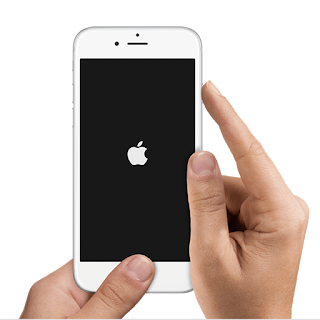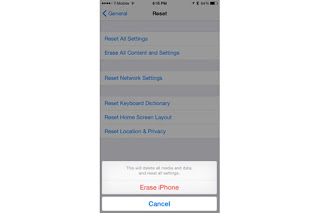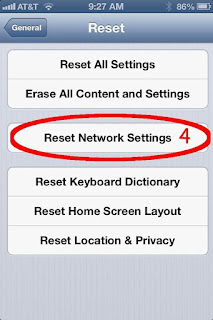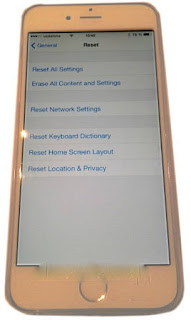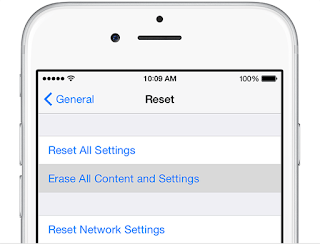Apple’s iPhone 6 is popular and purchased by hundreds of iPhone’s lovers from all over the world. No doubt, iPhone 6 and iPhone 6 Plus released with innovative features having two different screen sizes. Its smart and elegant look made it more attractive and appealing for many iPhone users. While some users felt good after using iPhone 6, on the other hand some have to face some kind of difficulty, may be they’re just beginners. One of most important issue is iPhone 6 hard reset. Keeping in mind, in this guide, below are some easy steps of how can you do iPhone 6 hard reset and what will be lost in the result of hard reset.
Resetting iPhone 6
To reset tour iPhone 6, just press and hold the On or Off button with your finger also the Home button together for at least 10 secs, until the Apple logo of white color appears on your display screen.
Restarting and Resetting iPhone 6
If you feel something wrong inside your iPhone 6, put your iPhone 6 on restart mode and force an app to shut, or let the iPhone 6 to reset. Now restart your iPhone 6 by Holding down the Sleep or Wake button until the red slider bar appears on display screen. Now slide your finger slightly over the slider and let your iPhone 6 to turn off. Now just turn your iPhone 6 back on, hold down the Sleep or Wake button until the Apple white logo appears on display screen. Let any running app to quit. On the Home screen, double-click on the Home button and swipe your finger to upwards direction on the app screen. If iPhone didn’t turn off or if the issue continues, you have to reset your iPhone 6. But do this immediate step only if you’re not able to restart your iPhone 6. Reset your iPhone 6 in order to solve issue. By using your finger hold down the Sleep or Wake button with the Home button together for at least 10 secs, until the Apple white logo comes out on screen. By doing this, you can reset all word dictionary, other network settings, home screen wallpaper or whatever theme you chosen, and all location warnings. You can also remove all of your previous contents and other phone settings.
Reset iPhone 6 Settings
To reset all settings of your iPhone 6, just follow the below steps: Navigate to Settings -> General -> Reset, then select an option of Reset All Settings.
Remove All Content and Settings
Once your iPhone 6 reset, your all information, and iPhone settings are will totally erased. After this you cannot be used your iPhone 6 again until you set it up.
Reset Network Settings
When all network settings will be reset, your earlier used other networks and VPN settings that weren’t properly installed by a configuration method are erased too. If you want to remove your iPhone 6 VPN settings that can be download by a configuration method, navigate to Settings -> General -> Profile, then choose the configuration profile and click on Remove. This click will remove other or VPN settings or other accounts provided by the configuration profile. Your Wi-Fi connection on iPhone 6 is turned off and then after sometime it back on, it disconnect you from any other network you’re connecting. The Wi-Fi connection and “Ask to Join Networks” settings panel remain turned on yet.
Reset Keyboard Dictionary
Maybe you add some words in keyboard dictionary that iPhone suggests to reject when you type. But remember when you reset your iPhone 6, you will not be able to use your words dictionary or saved words again as after resetting the keyboard dictionary, all erased totally and you have added.
Reset Home Screen Layout
Resetting iPhone 6 settings will remove your saved theme or layout for Home screen and it returns the built-in apps of iPhone 6 to their original or default layout on the Home screen.
Reset Location & Privacy
Resetting all location warnings and settings will also remove all your location services and privacy settings that you have ever set in past. It will resets all the location services and privacy settings to their original or default working.
Force Quit An Application
With your finger, press and hold the On or Off button reside at the top of iPhone 6 for a few secs until a red slider bar comes on screen, then slightly press and hold the Home button until the running app stops.
Important Note
Whenever you decide to own whether iPhone 6 or iPhone 6 Plus, must do the below steps in order to repair or check your iPhone 6.
- Recharge your iPhone 6 battery.
- Keep complete backup of your important or confidential data if possible.
- Take out your SIM and SD card before going to factory or hard reset.
- After hard reset, your data cannot be recover again, so online backup is always be your first priority.
- Keep backup of your data in an external device, hard drive and media. As keeping data in some external device, your data remain safe and secure in the case of iPhone 6 stolen or damage with or without insurance. Again if you want to sell your iPhone 6 in future and want to remove your personal data, or if your iPhone has some kind of malicious virus you have to perform a hard reset.
- If you are using any rooted device to back up your data, always keep backup of your EFS folder must, including your IMEI info and much more.
For More Tech News Visit:http://www.knockinn.com/
Here Are The More Apple News: Apple Iphone 6 Steps