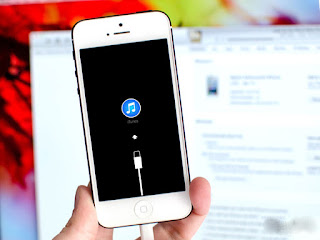Apple is a leading technology firm, famous for its elegant and remarkable gadgets. Another invention of Apple is “iPhone 6”, which is no doubt the latest innovation of Apple Smartphone and most of Apple lovers have already purchased this handy gadget while some other users are still planning to have iPhone 6 recently. But some users also reported some issue of when they start up iPhone 6, they found black screen and iPhone 6 not turning on again. Here’re some easy steps to follow that will surely be helpful in resolving this kind of issue.
Recharge Your iPhone 6
If you notice an empty or red battery icon on your iPhone 6, then you should consider that your iPhone 6 may not in working condition at all until there is some 5-6 percent charge in the iPhone 6’s battery.
If your iPhone 6’s battery is completely used up, it might be a chance that you may not see the battery recharge icon for some minutes. If your iPhone 6 got blank means it’s display screen got black when you plug it in, wait for a while to notice if the battery icon appears or not.
If you notice the red ‘filler’ of the battery appearance flash 3 times and then the display goes blank, it really means that your iPhone is not actually taking power to charge from any power source.
One notable thing to remember, always plug your iPhone 6 into a high-powered USB port such as one of the main USB ports on a PC that is actually plugged in. In that case, fire wire chargers will not do something for your iPhone 6.
Restart Your iPhone 6
Your second step will be restarting your iPhone 6. In order to restart your iPhone 6, just press and hold the Sleep or Wake button reside at the top of the iPhone 6 until the red color slide bar came on display screen. Slide it via finger touch to turn your iPhone 6 off then again follow the similar steps that do before in order to turn your iPhone 6 on.
If your iPhone 6 is gone into frozen mode and can’t able to restart in the normal manner just follow the underlying steps:
Just simply press and keep holding down the Sleep or Wake button along with Home button at the same time for at least 10 secs. If the red slider bar came on screen or iPhone 6 screen seem to dim, just keep pressing and holding the two buttons until you see the Apple logo.
Reset Your iPhone 6
To reset your iPhone 6, navigate to “Settings” then “General” and then “Reset All Settings”. If you’ll follow above described way, this will cause to reset all of the settings to the factory defaults from your iPhone 6. The personal or confidential data or other contents on the iPhone 6 will remain unaffected.
Restore Your iPhone 6
After applying all above methods, you still not found any solution, is it? If it is, you will now need to keep a complete backup and Restore your iPhone 6. Firstly, make sure you’ve installed the latest updated version of iTunes. Then connect your iPhone 6 to your computer and choose it when it came under Devices in iTunes option.
If you haven’t attempt a Sync earlier before, do it now to make sure that all your important contacts, images and other video clips are up to date. Now tap on the “Summary” tab and then tap “Restore”. Now click on “Restore”. But wait for a while until your iPhone 6 finishes the whole restore process and resets to the display screen.
Force iPhone 6 Into Recovery Mode
One notable thing is that forcing your iPhone 6 into recovery mode cause to erase all of the data on your iPhone 6. Just follow below steps if you have a complete backup on iCloud or a PC.
Turn your iPhone 6 or iOS device. Plug in the USB port cable into your PC or Mac, but not directly into the iOS device.
Press and hold down the Home button and then plug in the USB cable into your iOS device or iPhone 6.
When the “Connect to iTunes” screen appears in front of you, just release the Home button. But if you are still waiting for appearing screen and screen didn’t appear, don’t worry at all and just perform steps 1 to 3 again.
For More Tech News Visit:http://www.knockinn.com/
Here Are The More Latest News: Iphone 6 Features